Looking for Subtotals in MR? Me too. While we’re waiting, here’s how to create a pivot in Excel that’s a lot more work, but a half decent substitute.
Here’s a visual on what Subtotals give you
Meanwhile, I’ll show you how to create an Excel pivot table that looks like this
Using data from a Management Reporter report.
This is the Management Reporter row for this report

This is the Management Reporter column for this report
Generate and Download to Excel
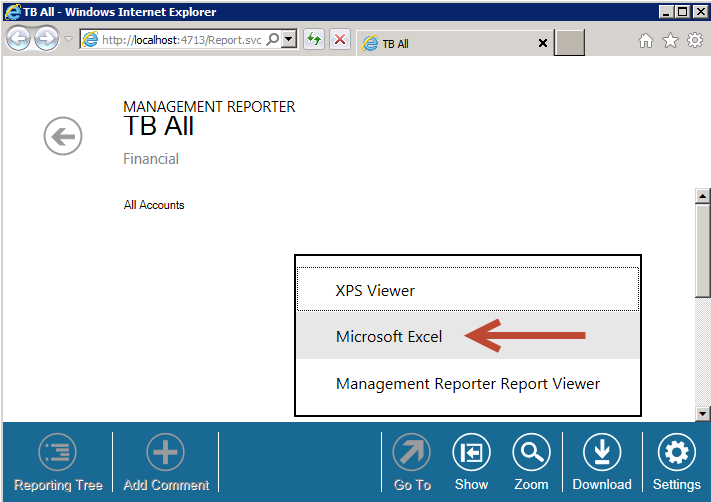
Results in Excel
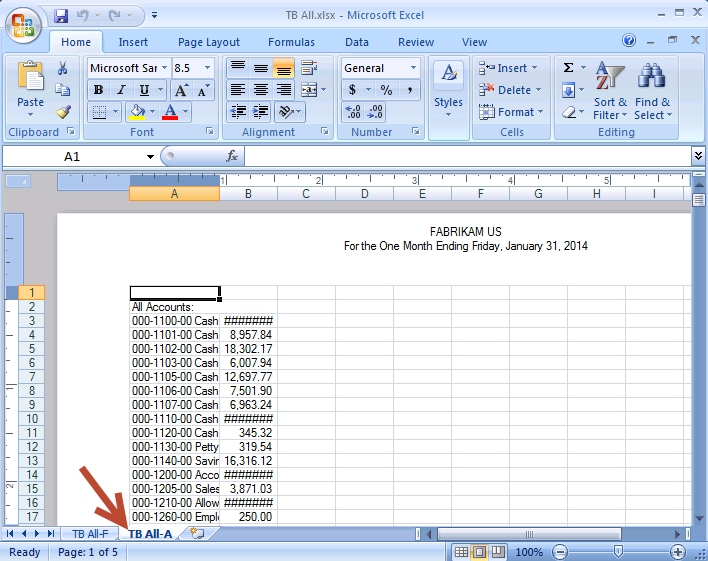
Use the View tab to set the Normal view

Add 3 blank columns
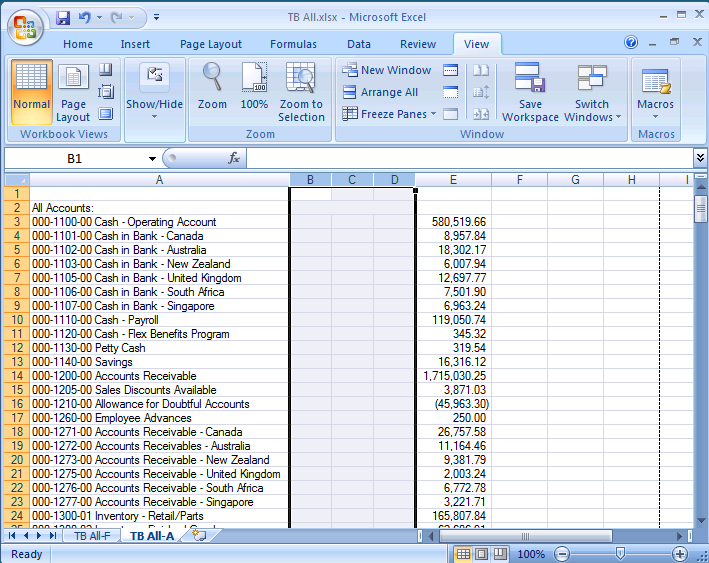
Parse the Data
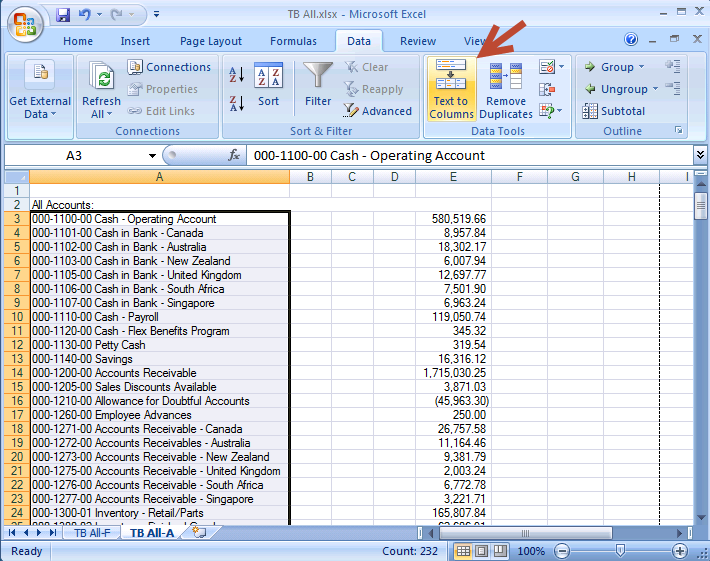
Switch to Fixed Width
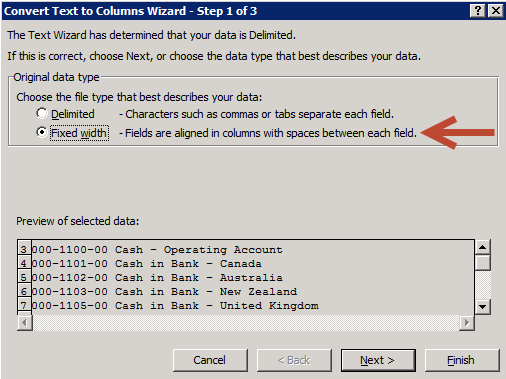
Use the mouse to create break lines
Tell the wizard to skip the 3 unwanted columns
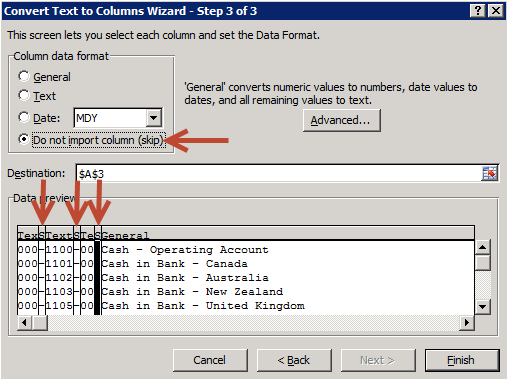
Set the columns with the accounts to text
Results after Text to Columns
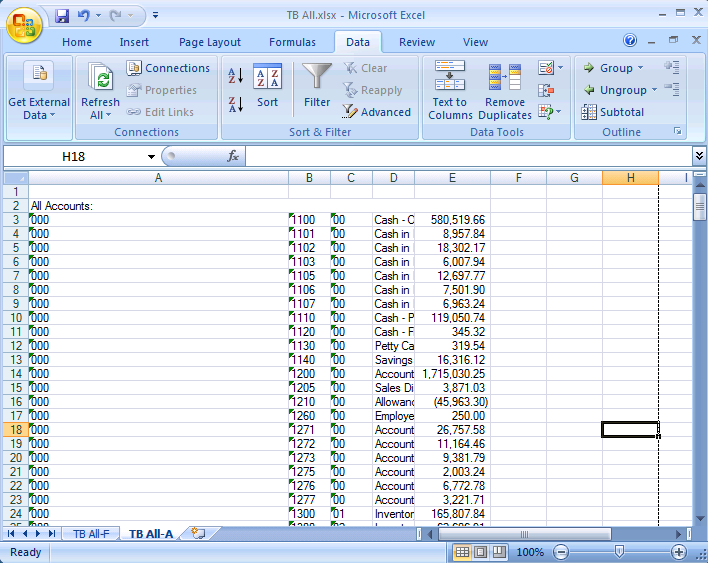
Add column headers
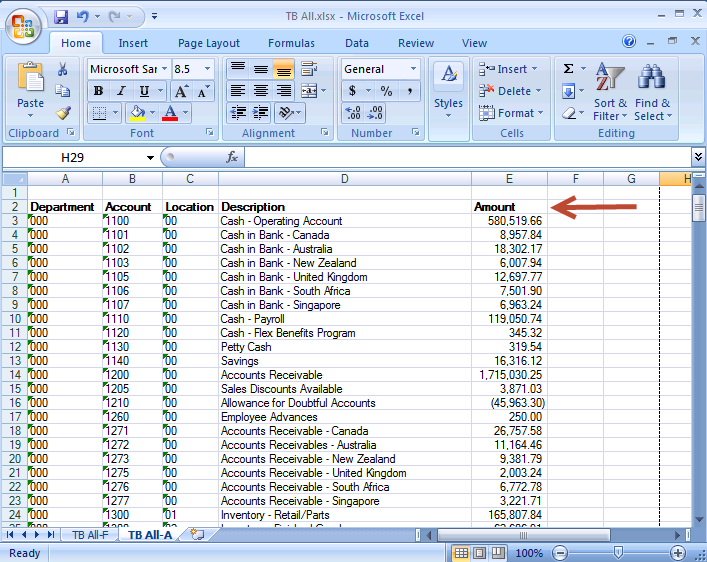
Add another column that marries the Account number with its Description
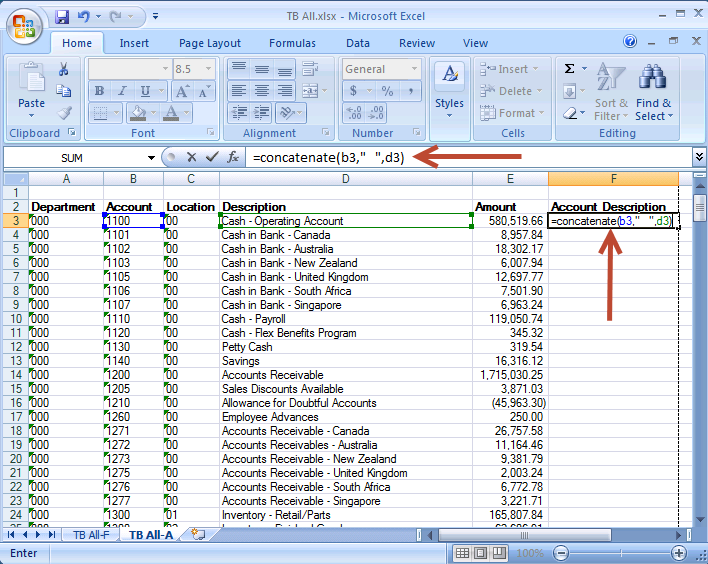
Copy that function all the way to the bottom
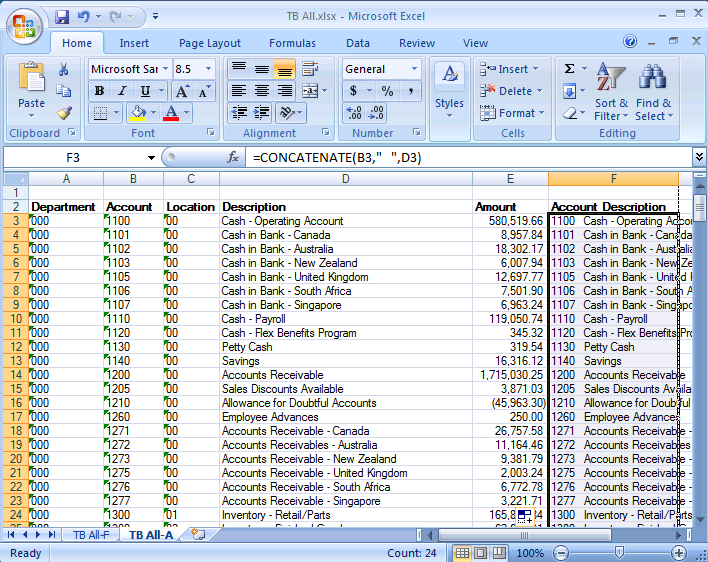
Delete the blank row or rows at the top
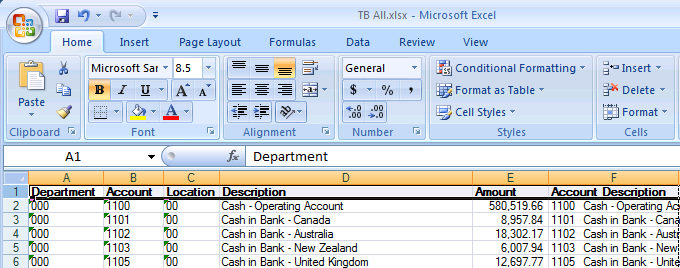
Click anywhere in the data and Format as Table
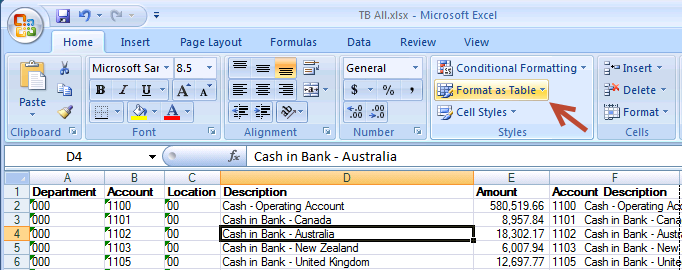
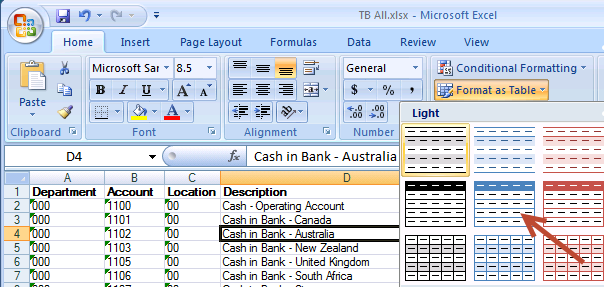
Results of Format as Table
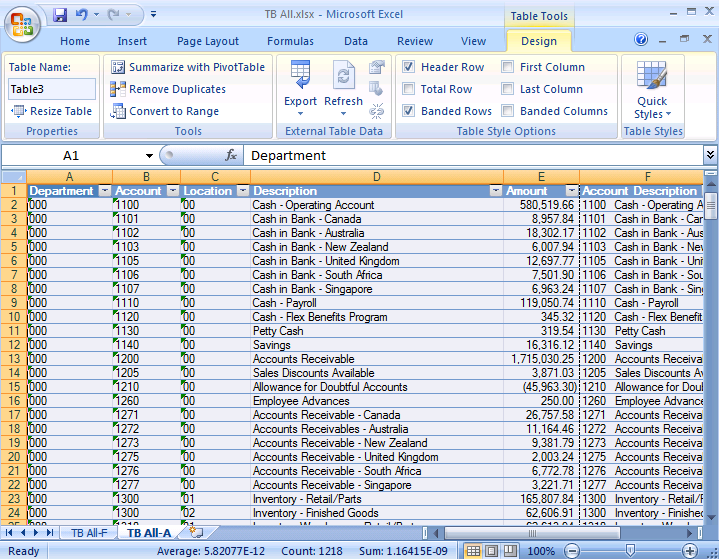
Insert PivotTable
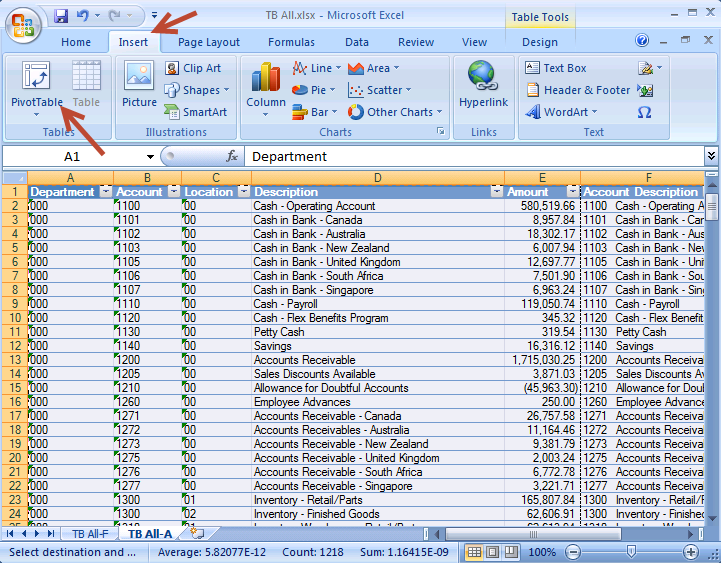
Let this default
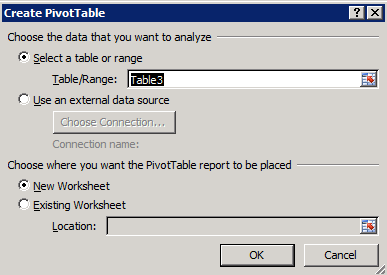
Results
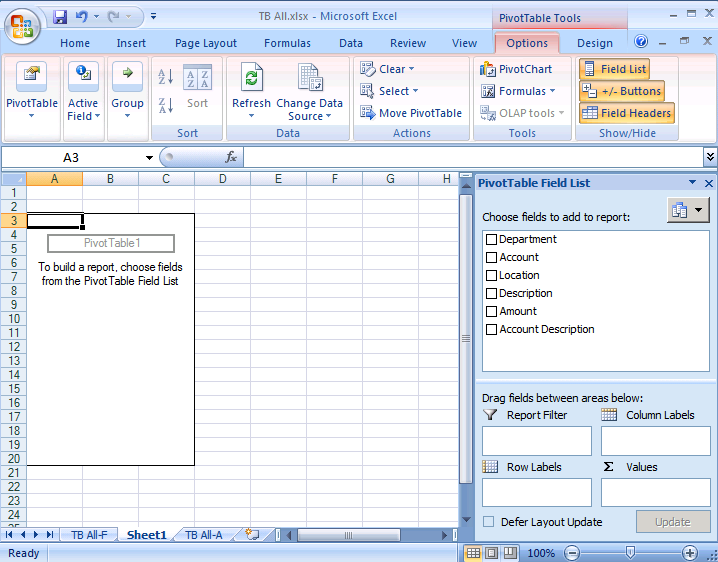
Don’t drag anything anywhere. Just check 2 boxes.
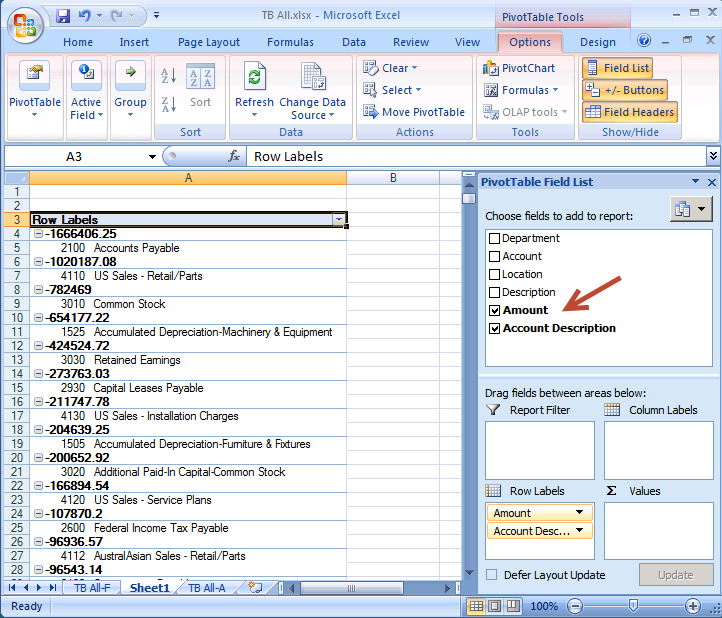
At the bottom right, drag the Amount tile over to the Values section
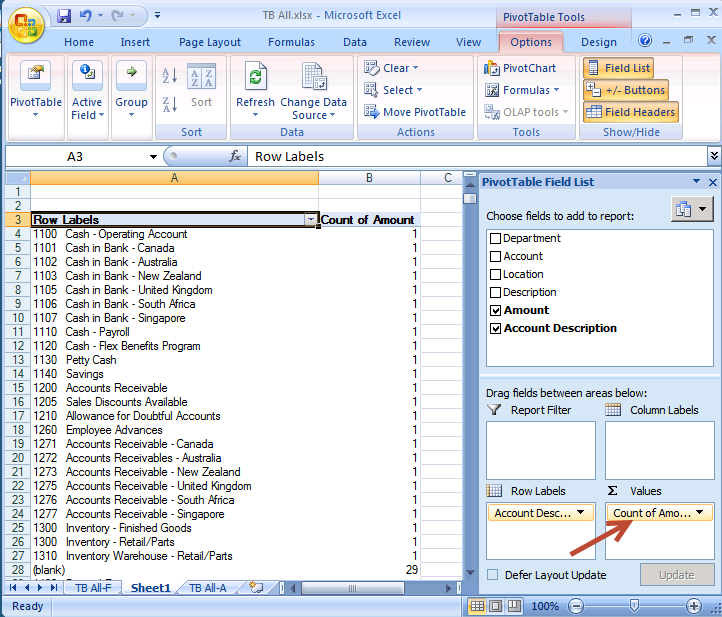
Use Value Field Settings
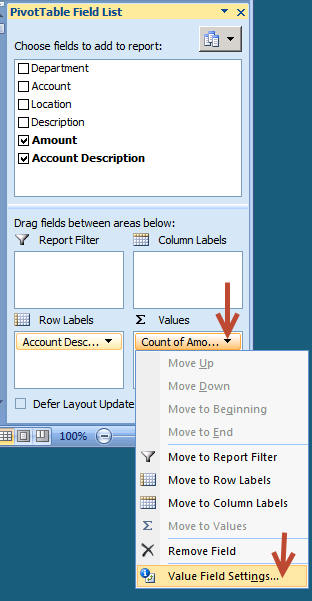
Select Sum, then the Number Format button
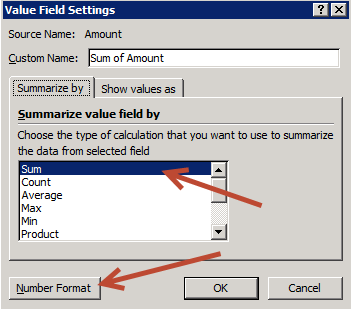
Make these 3 changes using the Number Format button
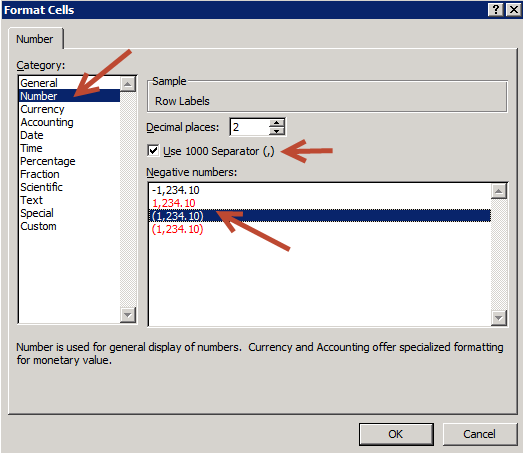
Results—Account list in a pivot
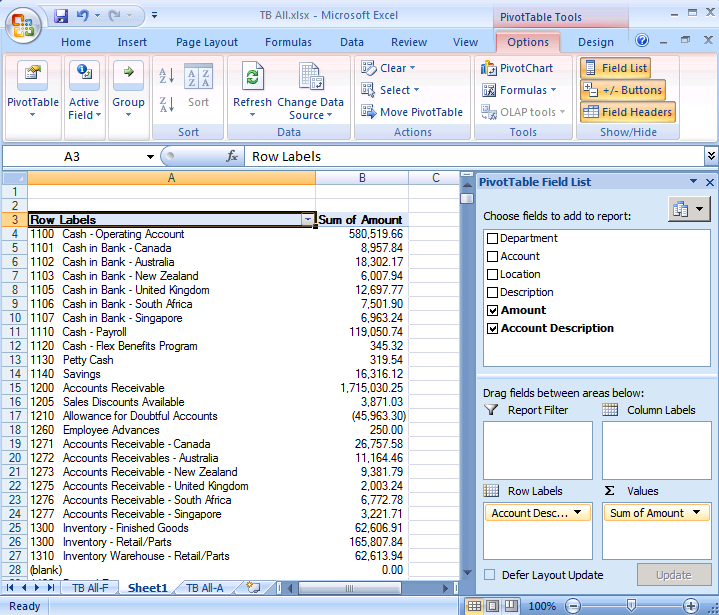
Unfortunately the Account Description field doesn’t quite sort correctly
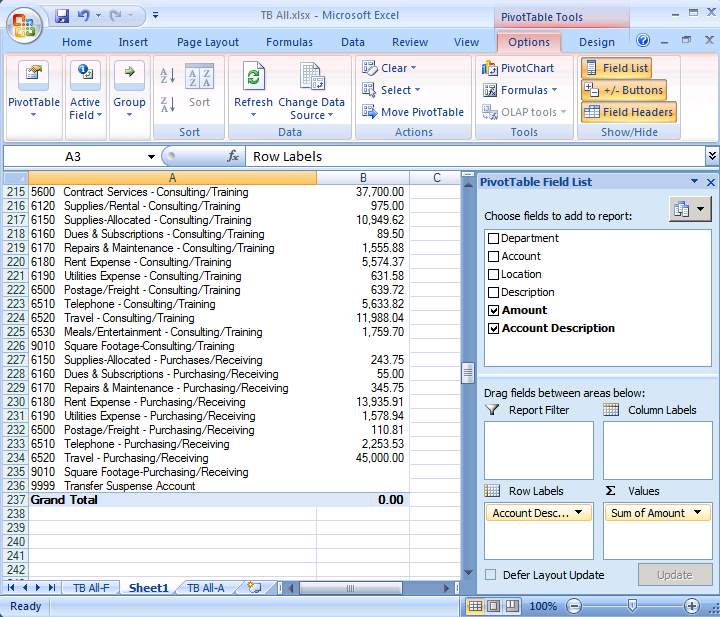
Click the Account checkbox and move its tile above Account Description
Now the fun begins—monkey around with the Pivot
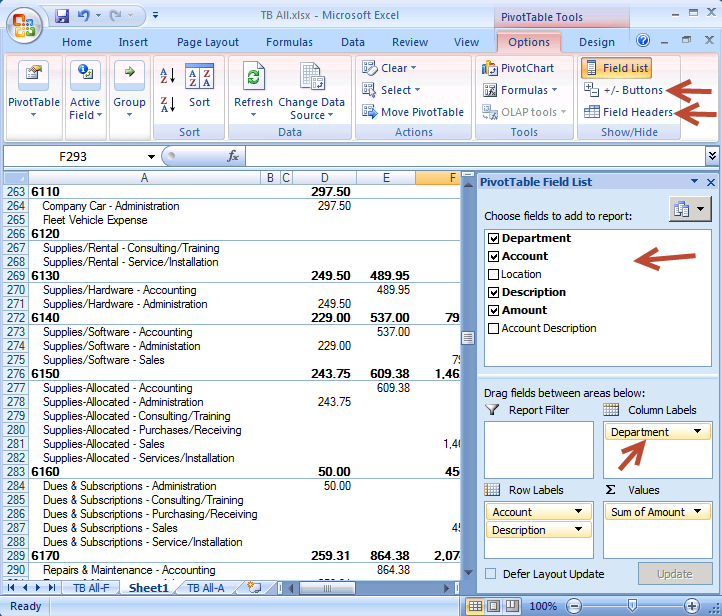
You can also turn off Subtotals on the Design tab
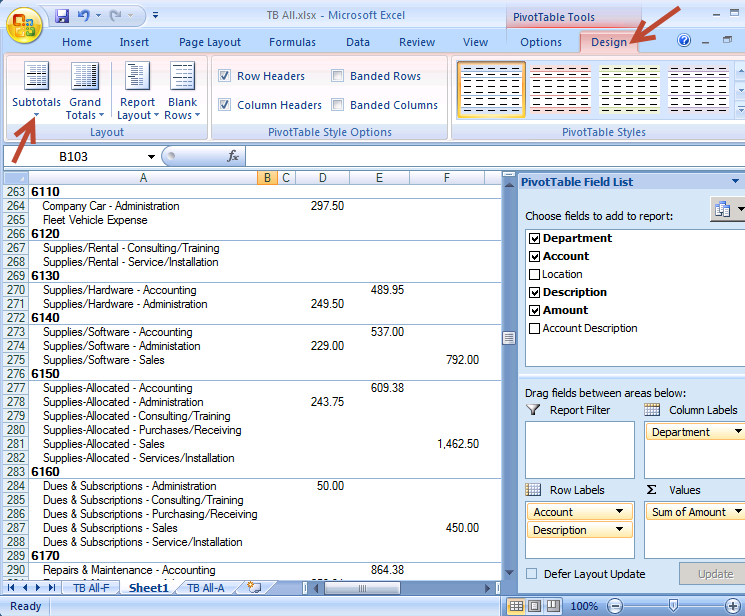
Honestly, though, there’s really no substitute for the look of Subtotals that could be built into Management Reporter. It was beautiful functionality in FRx—lots of oooohhhs and aaahhhhs when I taught it in class. If you’d like to ask Microsoft to add the Subtotals feature to Management Reporter, so you can do pivottable-esque things on the fly, please vote here. You won’t get 100% of the functionality of a real pivot, but it’s a truly helpful feature that’s really needed.
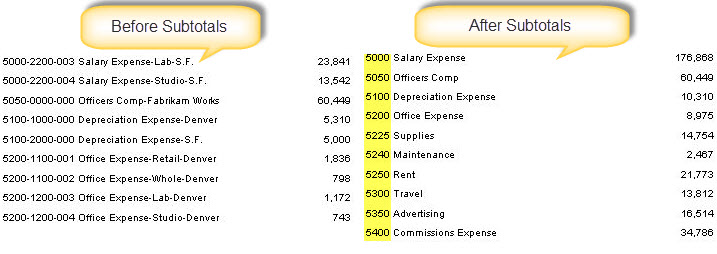

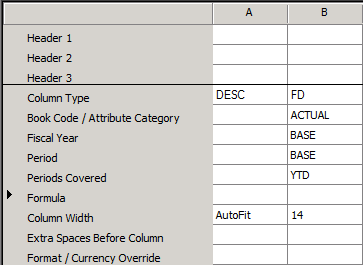
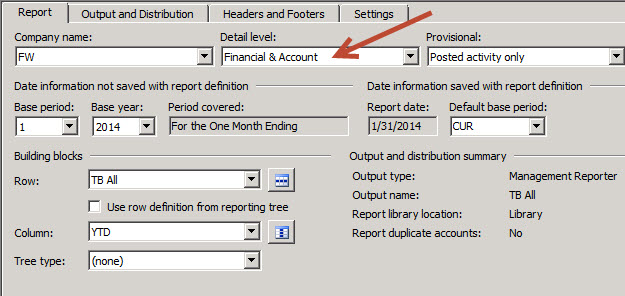
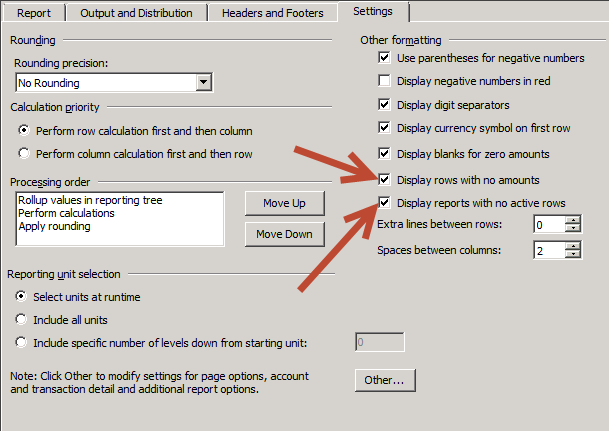
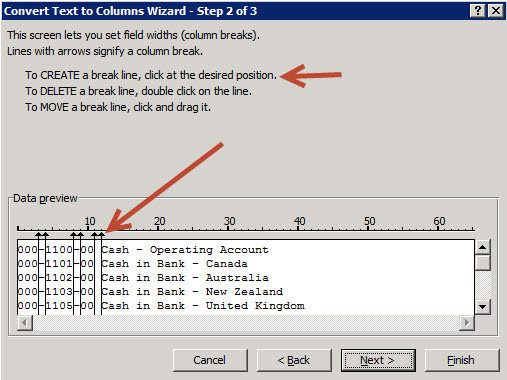
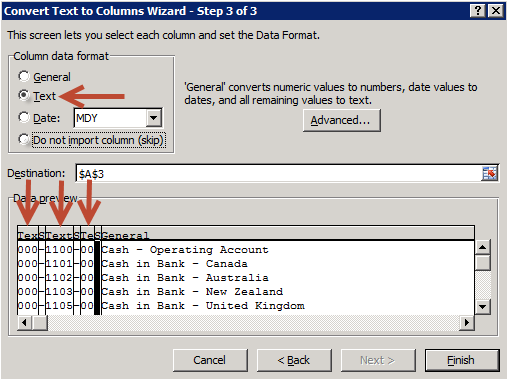
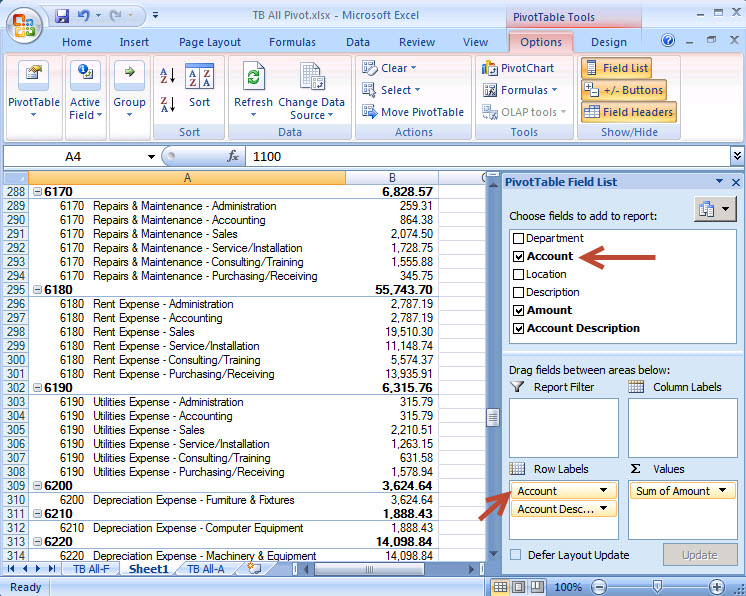
Wow…this is great. I actully learned a little more about pivot tables too :)
Very glad to hear it Geri!
Nice workaround! Having just taught the subtotal feature to a group of users at an internal conference (who were very excited to learn about it) and discussing the eventual move away from FRx (when our corporate headquarters makes a call on our future reporting solution), I was very disappointed to come home and learn that this feature is missing from MR. I was #50 in support of MR subtotals by the way.
Jan, Very good. I hope we do not have to do other workarounds for ‘lost’ functionality. The loss of ‘user-defined’ dimensions going forward is another issue. Replaced with attribute values is not ideal.
Regards, David.
Thanks Chris…excellent comment re your disappointment…and thanks for vote 50! Jan
Thanks David…right there with you!
There’s additional information about voting and the status of subtotals in this related post:
Beer and View Subtotals
Has the subtotal functionality been added to MR?
Hi Brand…no it has not. But I went straight to Microsoft for a comment: “This feature is one of our most requested items and is something we will be looking at beginning work on in the next year.” But I heard the same thing 4 years ago: in 2012, their comment on subtotals: “We have this as a scenario we are prioritizing for a future release.” Meanwhile, the M-R competitors have this nailed. Time to look around. Jan